System Setup
System Setup in VisitorRego's Admin Mode serves as the central hub for configuring settings of the VisitorRego application. This menu provides access to a wide range of settings that allow you to customise and manage the software's behaviour and functionality.
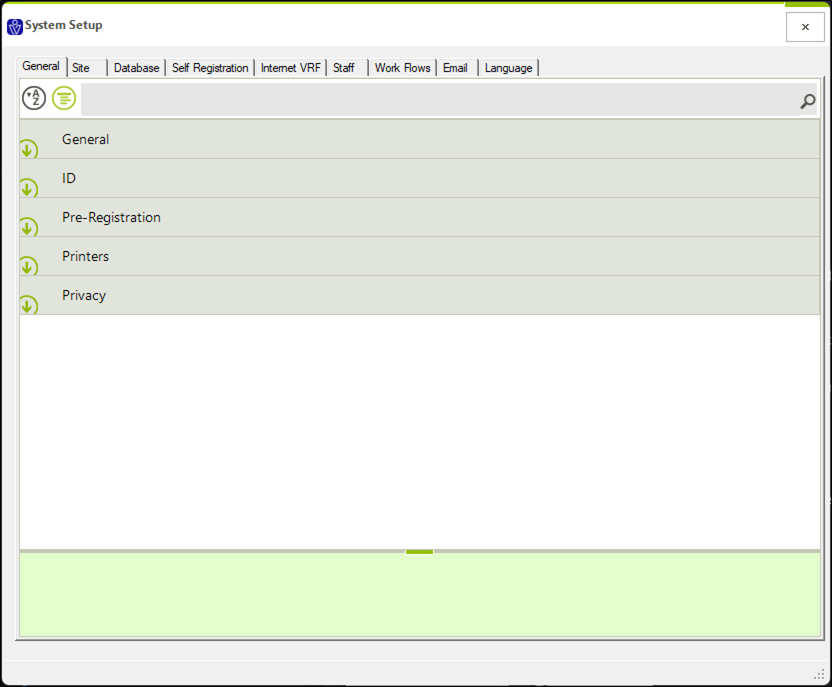
Access the System Setup window
System Setup can be accessed from VisitorRego’s Admin mode by selecting Options from the menu bar.


If the Options menu is password-protected on your VisitorRego unit, you will be prompted to enter the password when attempting to access the System Setup window. After entering the correct password, the System Setup window will open, allowing you to configure the settings. If the password is incorrect, access will be denied.

For instructions on how to set a password for the Options menu, please refer to our knowledge base article: Setting a Password for the Options Menu.
For instructions on how to set a password for the Options menu, please refer to our knowledge base article: Setting a Password for the Options Menu.
Navigating through System Setup
The System Setup window is organised into tabs along the top, allowing you to navigate between different categories of settings. Within each tab, sections can be expanded by clicking the small down arrow beside each heading. This reveals the available options for that section, which can then be adjusted as needed.
Any changes made within the System Setup window are saved automatically. There are no Apply or OK buttons, so once you're finished, you can simply close the window.
System Setup Tabs and Sections Overview
General Tab | |
General | Turn general features on or off |
ID | Turn ID features on or off |
Pre-Registration | Turn Pre-Registration features on or off |
Printers | Show and change printer options |
Privacy |
| Site Tab | |
| Self Registration Fields | Turn Fields on or off in Self Registration mode |
| Admin Fields | Turn Fields on or off in Admin mode |
| Defaults | Configure graphics for Self Registration mode |
| Database Tab | |
| Change Database | Configure Database Connection Settings |
| Database | Displays current Database settings |
| Self Registration Tab | |
| OSK Customise | Settings to Adjust the Size and Appearance of the On-Screen Keyboard |
| Layout | Self Registration Layout settings, spacing and colours |
| Process | Self Registration startup and features settings |
| Internet VRF Tab | |
| Messages | The text for various messages related to the Contractor Management functionality can be edited and managed |
| Proxy | Configure proxy server connection settings |
| VR Facilities | Configure site-specific server connection and contractor management settings |
| Work Flows Tab | |
| Work Flow | Configure core workflow settings applied during the sign-in process |
Work Flow Categories |
| Email Tab | |
| Email | Configure email notifications to alert staff when visitors sign in |
| Phone | Configure and display phone details of staff members to registering visitors |
Salutation | Change the salutation message displayed after registration |
Sign Out | Configure sign-out email and SMS notifications, along with other settings related to sign-out |
| SMS | Configure SMS notifications to alert staff when visitors sign in |
| Languages Tab | |
| Languages | Configure the display language for key areas of VisitorRego |
Related Articles
Plain Paper Printer Setup
To specify a plain paper printer to be used by VisitorRego so that you can print full page reports for your records, follow the instructions below. From VisitorRego's Admin mode select Options > General tab, then expand the Printers section. Click ...Card Printer Setup
VisitorRego has the ability to print labels directly to a specific printer. The function allows for a card printer to be used rather than the paper label printer that is normally used. Printing labels on a card printer provides a much more durable ...Options Menu
The Options menu in VisitorRego's Admin Mode opens the System Setup window, where the majority of settings for VisitorRego can be configured. There are no other functions within Options—it simply opens the System Setup menu. If the Options menu is ...Updating Site Association
After installing VisitorRego or connecting a site to VRP, it is important to ensure the correct site is selected so that the software functions properly. In most cases, after connecting a site to VRP and restarting the software, it will detect the ...VisitorRego Requirements
PC Requirements To install and run VisitorRego, your PC must meet the following minimum specifications: CPU: Intel Core i3 or higher (or processor with comparable x64 benchmarked performance) Note: Processors need to provide performance comparable to ...