Label Printer Setup
Label Printers are a common component of a VisitorRego system. Visitors are printed a visitor label for easy identification on your site. The label also includes a QR code or barcode, so that the visitor can easily sign themselves out using the barcode scanner.
Drivers for the printer should already be installed. If not, please request them by contacting VisitorRego Support.
To set the correct printer for VisitorRego to print to, follow the instructions below:
From VisitorRego's Admin mode, select Options > General tab, then expand the Printers section.
Click the Label Printer drop-down field and select the name of the label printer.
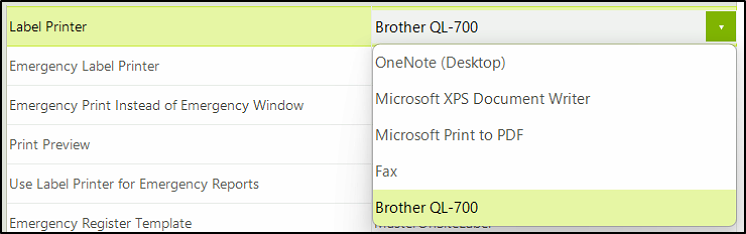
Make sure checkbox Print Preview is unchecked so that labels are printed rather than previewed on screen.
You can specify the number of labels per roll by entering the value into the Labels Per Roll field. This is so
VisitorRego can countdown the number of labels left on the roll and relates to the Low Label Notification function.
If you need help with knowing how many labels are on the roll that your label printer uses, please contact VisitorRego support.
The label printer can also be used to print emergency reports of all visitors onsite. If using this function, click the Emergency Label Printer drop-down field and select the name of the emergency label printer. The Use Label Printer for Emergency Reports checkbox needs to be checked also.
Please see here for more information on using the label printer for emergency reports.
Once done, close out of the System Setup window to hold the changes.
To configure the printer itself, please see the corresponding article below to finish the setup.
Related Articles
Printer Troubleshooting
If you are experiencing issues with your label printer, the troubleshooting guide below may help you fix the issue. Firstly, make sure that labels labels are loaded correctly, and that the printer is online. Label rolls can be loaded by following the ...Brother Printer Configuration
After setting up a label printer in VisitorRego, it is important to configure the printer to the correct label size that it uses. This article refers to the Brother QL-700 Label Printer. Drivers for the printer should already be installed. If not, ...Card Printer Setup
VisitorRego has the ability to print labels directly to a specific printer. The function allows for a card printer to be used rather than the paper label printer that is normally used. Printing labels on a card printer provides a much more durable ...System Setup
System Setup in VisitorRego's Admin Mode serves as the central hub for configuring settings of the VisitorRego application. This menu provides access to a wide range of settings that allow you to customise and manage the software's behaviour and ...Dymo Printer Configuration
After setting up a label printer in VisitorRego, it is important to configure the printer to the correct label size that it uses. This article refers to the Dymo LabelWriter 450 Label Printer. Drivers for the printer should already be installed. If ...