Admin Mode
Admin
Mode refers to the VisitorRego window displayed on the desktop. From
this mode, you can access and manage various software settings,
including the File, Reports, Options, Emergency, and Web menus.

For instructions on switching between VisitorRego's two modes, Admin Mode (for accessing settings and configuration) and Self-Registration Mode (where visitors sign in), refer to the Toggling Between Admin Mode and Self-Registration article.
In
Admin Mode, you can manually register visitors. Below is information on
the function of each button within the Admin Mode window.
Register
- after entering visitor information into the fields, press Register.
The visitor is then signed in. However a label is not printed.

A pop up will ask if you want to send a notification to the staff member.
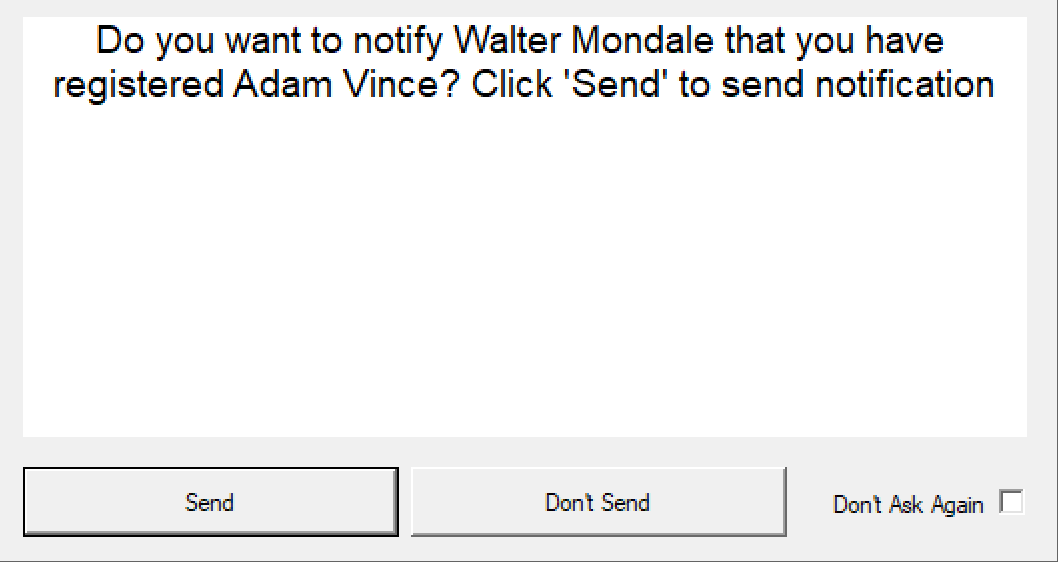
Tick the 'Don't Ask Again' checkbox to turn off this question.
Tick the 'Don't Ask Again' checkbox to turn off this question.
Print Label - after entering the visitor information into the fields press Print Label. The visitor will be signed in, and a label will be printed.
Signed In
- this shows you everyone who is signed in. To select a visitor
highlight the row by clicking the arrow in the far left column. From
there you can sign people out, issue a pass, or reprint the visitor label.
Pre-Register - This button shows you who has been pre-registered via the RSVP function and allows you to pre-print labels for those guests
Valuables - This button previously showed details about items that had been signed out. This functionality has since changed, and the button no longer performs any action. Please disregard this button until further updates.
Every field other than Name and Meeting With are optional. Fields can be added or removed, depending on your requirements.

For instructions on how to add and remove registration fields, refer to the Adding and Renaming Registration Fields article.
Related Articles
Options Menu
The Options menu in VisitorRego's Admin Mode opens the System Setup window, where the majority of settings for VisitorRego can be configured. There are no other functions within Options—it simply opens the System Setup menu. If the Options menu is ...Setting a Password for the Options Menu
To maintain the security of your VisitorRego system, we offer a feature that allows you to password protect the Options Menu. This feature serves to prevent unauthorised access to critical settings, ensuring that only authorised personnel can make ...Register
In the process of registering a visitor, data is captured. The Register window allows you to view the registration data. From VisitorRego's Admin mode, choose File> Register. The Register window will open showing all registrations from the 7 days. To ...Signing Out Visitors through Admin Mode
In situations where reception staff need to sign out a visitor manually, they can sign the visitor out through the Admin Mode window. From VisitorRego’s Admin Mode, click on the ‘Signed In’ button to open the ‘Signed In’ window. The ‘Signed In’ ...Personal ID Sign-In Options
VisitorRego's Personal ID feature simplifies site access for visitors, contractors, and staff by offering a convenient and efficient sign-in process. Personal IDs serve as unique identifiers that individuals can scan for quick and reliable sign-ins ...