How to Shut Down Your VisitorRego Device
Shutting down your VisitorRego device correctly helps prevent software and hardware issues over time. Improper shutdowns, such as unplugging the device or holding down the power button, can cause damage or data corruption.
Before shutting down, you’ll need to toggle out of Self-Registration mode to
access Admin Mode/Windows desktop. Once in Admin Mode, you can safely shut down the device. Follow the steps below to complete the process:
1. Toggle to Admin Mode
Click or tap the VisitorRego.com name in the top-left corner of the Self-Registration screen. This will toggle you out of Self-Registration mode and grant access to Admin Mode.
Click or tap the VisitorRego.com name in the top-left corner of the Self-Registration screen. This will toggle you out of Self-Registration mode and grant access to Admin Mode.

If Self-Registration mode is password-protected on your VisitorRego device, enter the password into the name field. Then, tap on the VisitorRego.com name in the top left corner of the screen to toggle out. Avoid clicking on other fields or buttons during this process.
2. Shut Down Windows
Once in Admin Mode/Windows desktop, open the Start Menu by tapping the Windows icon in the taskbar.
Tap the Power icon, then select Shut down.
Once in Admin Mode/Windows desktop, open the Start Menu by tapping the Windows icon in the taskbar.
Tap the Power icon, then select Shut down.
Windows will close programs and power off the device safely.

Some VisitorRego devices also have a Shut down this PC
shortcut in the top-right corner of the desktop. This provides a quick
way to shut down the device without opening the Start Menu.
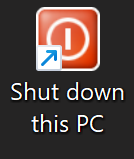
Related Articles
How to Restart Your VisitorRego Device
Restarting your VisitorRego device correctly helps keep it running smoothly. Improper shutdowns, such as unplugging the device or holding down the power button, can cause software or hardware issues. Before restarting, you’ll need to toggle out of ...What to Do When a VisitorRego Device Shows the Windows Login Screen
VisitorRego devices are normally configured to auto log in to Windows, so the system launches VisitorRego automatically without any user intervention. In rare situations, such as a power cut, unplugged device, or fully drained battery, the device may ...VisitorRego Requirements
PC Requirements To install and run VisitorRego, your PC must meet the following minimum specifications: CPU: Intel Core i3 or higher (or processor with comparable x64 benchmarked performance) Note: Processors need to provide performance comparable to ...Order more labels
Labels for your VisitorRego unit’s label printer can be easily reordered online to ensure your site always has sufficient supplies. We offer a selection of compatible label types in various sizes and formats to suit your units. Orders can be paid via ...How to Check What Version of VisitorRego is Currently Installed
This article will guide you through the process of finding out which version of VisitorRego is installed on your system. This information may be requested by the VisitorRego support team for specific tasks, such as upgrades or troubleshooting. Follow ...