Plain Paper Printer Setup
To specify a plain paper printer to be used by VisitorRego so that you can print full page reports for your records, follow the instructions below.
From VisitorRego's Admin mode select Options > General tab, then expand the Printers section.
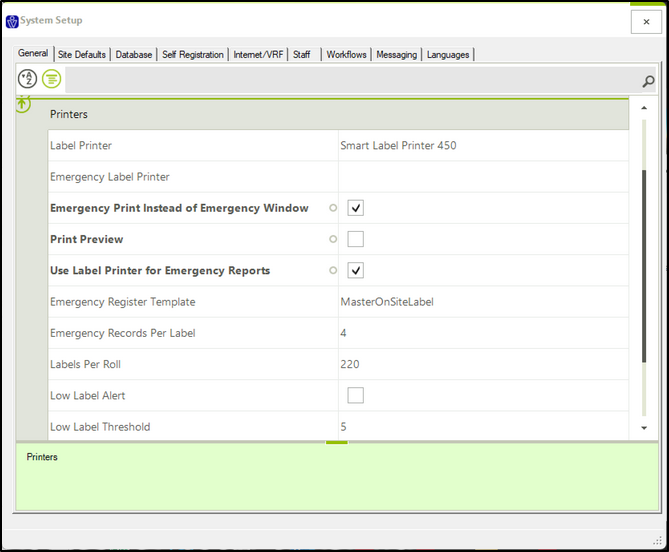
From VisitorRego's Admin mode select Options > General tab, then expand the Printers section.
Click the Plain Paper Printer drop down box to select the printer you wish to use.
Close out of the System Setup window to hold the changes.

To use your company's networked printers, your VisitorRego unit will need to be joined to your network.
Related Articles
Card Printer Setup
VisitorRego has the ability to print labels directly to a specific printer. The function allows for a card printer to be used rather than the paper label printer that is normally used. Printing labels on a card printer provides a much more durable ...System Setup
System Setup in VisitorRego's Admin Mode serves as the central hub for configuring settings of the VisitorRego application. This menu provides access to a wide range of settings that allow you to customise and manage the software's behaviour and ...Label Printer Setup
Label Printers are a common component of a VisitorRego system. Visitors are printed a visitor label for easy identification on your site. The label also includes a QR code or barcode, so that the visitor can easily sign themselves out using the ...Brother Printer Configuration
After setting up a label printer in VisitorRego, it is important to configure the printer to the correct label size that it uses. This article refers to the Brother QL-700 Label Printer. Drivers for the printer should already be installed. If not, ...Printer Troubleshooting
If you are experiencing issues with your label printer, the troubleshooting guide below may help you fix the issue. Firstly, make sure that labels labels are loaded correctly, and that the printer is online. Label rolls can be loaded by following the ...