Setting Mandatory Self Registration Fields
The Self Registration screen has many features that can be turned off or on via the Self Registration Tab (see: Self Registration Tab Features for more information). The functionality also allows you to set mandatory fields which visitors must complete before registering.
The mandatory fields include:
The mandatory fields include:
- Require both first and last name
- Require company name
- Require phone number
- Require vehicle registration
- Require 'Meeting With' (see: Visitors Must Select a 'Meeting With' Staff Member for Access for more information)
From Admin mode choose Options> System Setup> Self Registration tab.
Select the required feature e.g. ‘Require phone number’.
Check the tick box and click ‘Apply’ to hold changes.
Now via Self Registration when a visitor enters their details a phone number must be entered before they are registered.
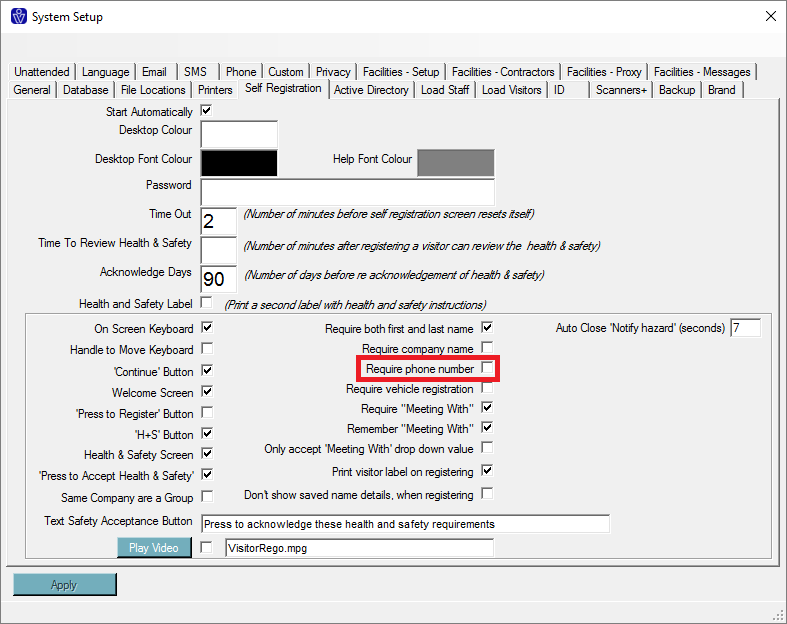
From Admin mode choose Options> System Setup> Self Registration tab.
Select the required feature e.g. ‘Require phone number’.
Check the tick box and click ‘Apply’ to hold changes.
Now via Self Registration when a visitor enters their details a phone number must be entered before they are registered.
Related Articles
Self Registration Fields Setup
As different companies require different sets of information from their visitors, VisitorRego has the ability to change what fields it displays on the Self-Registration screen. These fields can be configured on the Self Registration Fields window. ...Emergency reports via Self Registration
VisitorRego includes an Emergency Report feature that enables you to quickly print a list of all registered people on-site in case of an emergency. This article provides instructions on how to print the Emergency Report using Self-Registration mode. ...Toggling Between Admin mode and Self Registration
What is Admin Mode and Self-Registration? In the VisitorRego software, there are two modes of operation: • Self-Registration Mode: This is the full-screen interface used for people to sign in. It typically displays your company's branding and ...Signing Out Without a Label Using Self-Registration
Visitors typically sign out by scanning their label. If a visitor no longer has their label, an alternative method for signing out is available. They can sign out by entering their full name in Self-Registration. Follow the steps below to complete ...Adding and Renaming Registration Fields
Registration fields can be found in VisitorRego's Admin mode that can be used to register visitors. The ability to register visitors through Admin mode can be useful for receptionists or administrators who have the software installed on their own ...