Photo ID Capture
VisitorRego
includes a Photo ID feature that captures a photo of each person as
they complete their sign-in. The photo is taken using the VisitorRego
unit’s webcam and is stored with the person’s registration record. It
supports site security by providing a visual means of identification and
appears in both arrival notification emails and VR Portal reports.

To
use this feature, the VisitorRego unit must have a front facing webcam
either built-in or connected via USB. VisitorRego-supplied units, such
as the Surface Pro, come with a front-facing webcam suitable for Photo
ID capture. If you're supplying your own hardware, ensure a working
webcam is available and properly configured.
Enabling Photo ID Capture
1. From VisitorRego's Admin mode, select Options> General tab, then expand the ID section.
2. Tick the checkbox Take Photo to turn on the function.
3. Once done, close out of the System Setup menu and toggle back to Self-Registration mode.
How Photo Capture Works During Sign-In
When the Photo ID feature is enabled, a live camera preview will appear in the top-right corner of the Self-Registration screen.
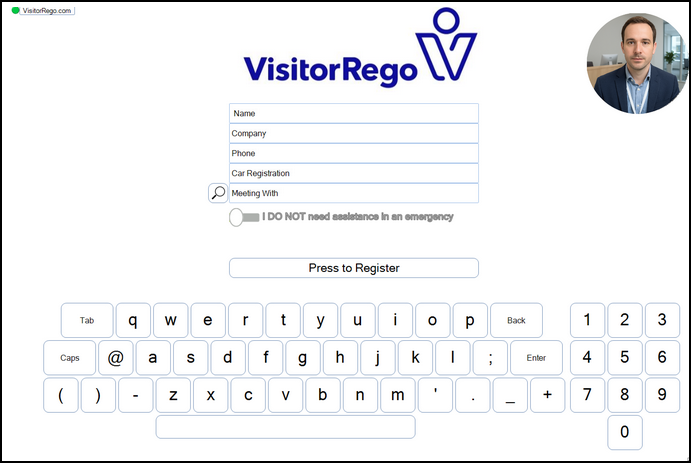
After the person enters their details and presses the Press to Register button, a photo is automatically captured using the webcam.
Once they are taken to the Health and Safety slides, the captured photo will be shown in the top-right corner of the screen, allowing them to confirm that the image looks correct.
A Retake button appears below the photo. If they would like to capture a new image, they can press Retake.
Doing so will display a new live camera preview in the top-centre of the screen, along with a Smile button below it. Pressing the Smile button will capture a new photo.
After reviewing the new image, the person can proceed to acknowledge the Health and Safety requirements to complete the sign-in process.
Photo Display in Notifications and Reports
Once
a photo is captured during sign-in, it becomes part of the person’s
registration record and is made available in the following places:
Arrival Notification Emails
If the person selects a staff member they are meeting with, the captured photo is included in the arrival notification email sent to that staff member. This helps provide a visual confirmation of who to expect.
Arrival Notification Emails
If the person selects a staff member they are meeting with, the captured photo is included in the arrival notification email sent to that staff member. This helps provide a visual confirmation of who to expect.

Email notifications must be enabled in VisitorRego settings for arrival notification emails to be sent.
VR Portal Reports
The photo can be viewed by opening the person’s registration profile on the following VR Portal pages:
This allows easy review of who has been onsite, which is particularly useful for auditing or security purposes.
On-Screen Notification Windows
The captured photo also appears in the following on-screen notifications:
Sign-Out Confirmation Window
When the person signs out, a notification window appears in the top-left corner of the screen confirming they have been signed out. If the Photo ID feature is enabled, their photo is displayed here.Returning Sign-In Recognition
When a person who has previously registered begins signing in again, the system checks for a match in the database. If a match is found, a window appears in the top-left corner confirming their name and asking them to check that the displayed details are correct. Their photo is shown in this window for confirmation.
If the details do not match, they can press Help, this isn't my details to register as a new person.
Related Articles
Emergency reports via Self Registration
VisitorRego includes an Emergency Report feature that enables you to quickly print a list of all registered people on-site in case of an emergency. This article provides instructions on how to print the Emergency Report using Self-Registration mode. ...Automatically Deleting Old Registrations
VisitorRego can automatically delete old registration records and personal details after a specified number of days, helping you meet data‑retention policies and reduce the amount of historical data stored on your unit and in VR Portal. Configuring ...Self Registration - An Overview
VisitorRego provides a seamless Self-Registration experience, allowing visitors to easily register themselves at your VisitorRego unit. This reduces the workload on your reception staff while maintaining accurate, up-to-date visitor records. Health ...Webcam Troubleshooting
If you are experiencing issues with your webcam in relation to the Photo ID feature in VisitorRego, the troubleshooting guide below may help you fix the issue. Firstly, ensure that the Photo ID feature is enabled in VisitorRego. Instructions on ...Toggling Between Admin mode and Self Registration
What is Admin Mode and Self-Registration? In the VisitorRego software, there are two modes of operation: • Self-Registration Mode: This is the full-screen interface used for people to sign in. It typically displays your company's branding and ...