Lock Out Windows Explorer
For increased security of your VisitorRego system, the 'Kill Explorer' feature terminates the Windows Explorer process,
preventing unauthorised access if someone exits or toggles out of the
software. By disabling the Windows taskbar, Start menu, and explorer
functions, it ensures system security by limiting browsing or access to
the PC. This safeguard remains in place even if users manage to exit the
designated application environment.
To enable the 'Kill Explorer' function, from VisitorRego's Admin mode, select Options> General tab, then expand the General section.
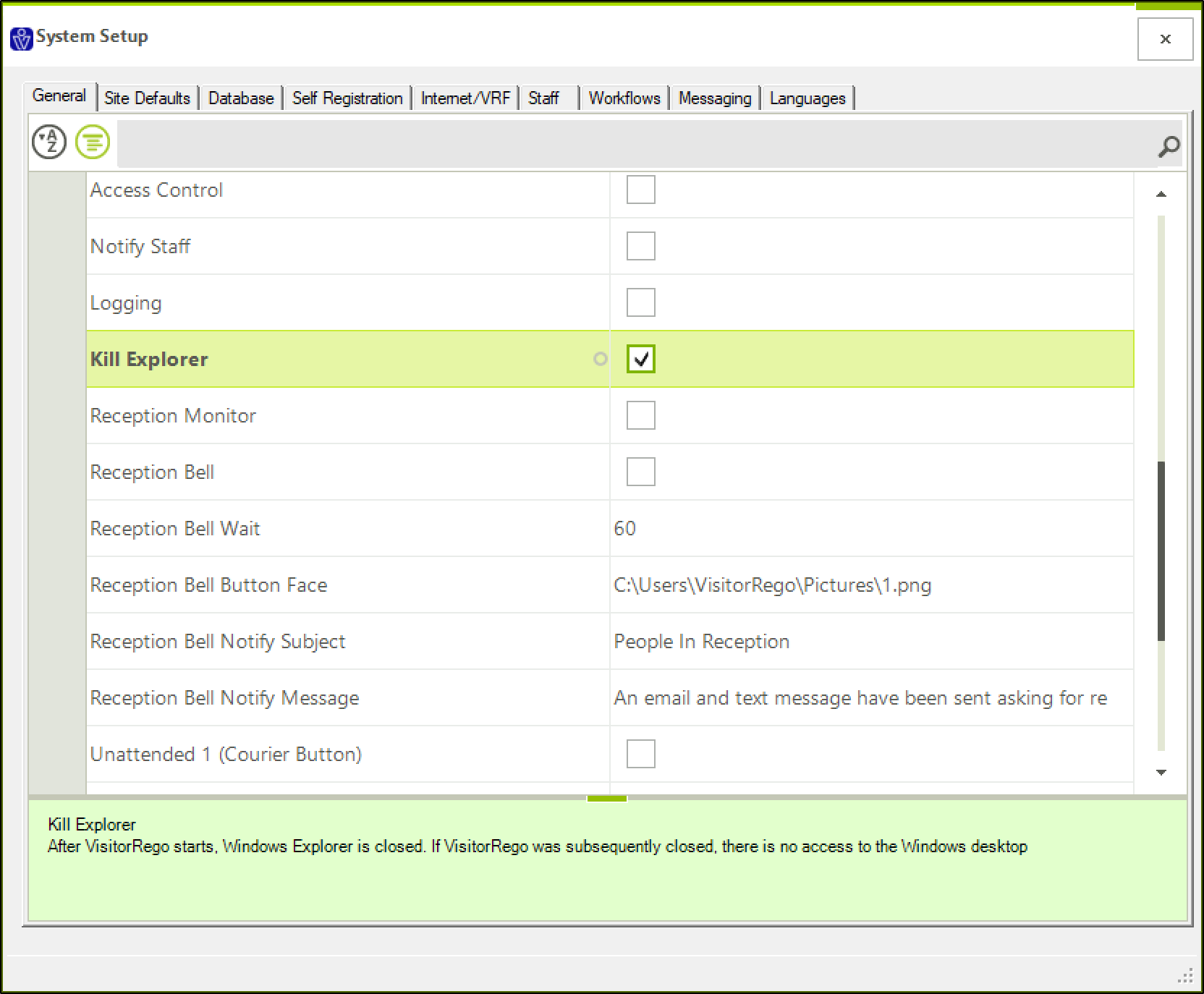
Check the checkbox Kill Explorer.
Close out of the System Setup window to hold the changes.
Now the Windows Start Menu, taskbar and explorer will no longer be visible.
From the navigation bar select File > Self Registration to toggle back into Self-Registration mode.
Related Articles
What to Do When a VisitorRego Device Shows the Windows Login Screen
VisitorRego devices are normally configured to auto log in to Windows, so the system launches VisitorRego automatically without any user intervention. In rare situations, such as a power cut, unplugged device, or fully drained battery, the device may ...Toggling Between Admin mode and Self Registration
What is Admin Mode and Self-Registration? In the VisitorRego software, there are two modes of operation: • Self-Registration Mode: This is the full-screen interface used for people to sign in. It typically displays your company's branding and ...Set Windows Firewall to allow port 1433 (SQL) connections (inbound and outbound)
If your site uses a remote SQL Server for VisitorRego’s database, Windows Firewall may block the connection between the VisitorRego unit and the SQL Server. Port 1433 (TCP) may need be allowed for both inbound and outbound traffic to ensure ...How to Open and Close the Tablet Case
This guide explains how to safely open and close the Bouncepad tablet case for your VisitorRego unit. Opening the case 1. Tilt the tablet case upwards before unlocking it. This helps prevent the tablet from dropping when the case opens. 2. Unlock the ...How to Shut Down Your VisitorRego Device
Shutting down your VisitorRego device correctly helps prevent software and hardware issues over time. Improper shutdowns, such as unplugging the device or holding down the power button, can cause damage or data corruption. Before shutting down, ...