How to Open and Close the Tablet Case
This guide explains how to safely open and close the Bouncepad tablet case for your VisitorRego unit.
Opening the case
1. Tilt the tablet case upwards before unlocking it. This helps prevent the tablet from dropping when the case opens.
2. Unlock the case with your key. The lock is located on the rear panel at the side of the case.
3. Carefully open the front of the case from the left side and remove the front panel.

📺 Watch: How to open the tablet case

If you are having trouble turning the key, gently squeeze the front and rear panels of the tablet case together on the same side as the lock. Light pressure with your fingers usually helps to align the lock and allow the key to turn smoothly.
Closing the case
1. Position the front panel so that the right side fits in first.
2. Close the left side and lock it using the key.
3. Ensure the case is securely closed, with the front panel sitting flush and not raised on one side.
See the image below showing how to close the case.
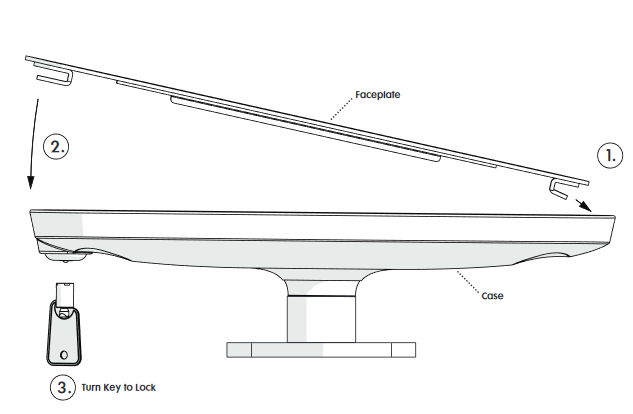
📺 Watch: How to close the tablet case

If you have removed the tablet from the case, ensure it is sitting flat and properly aligned within the four rubber grommets at each corner before closing. This helps the front panel sit flush and prevents pressure on the screen.

Force shutdown and power-on: If the tablet is unresponsive, you can manually force it to shut down and power back on. For detailed instructions, please see the Tablet Troubleshooting Guide
Related Articles
Tablet Troubleshooting
If you are experiencing issues with your tablet, the troubleshooting guide below may help you fix the issue. Sometimes the tablet will freeze when it is left on the same screen for too long. This does not happen often, but it can happen. When the ...Changing the Label Roll on a Brother QL-700 Label Printer (Flex)
This guide applies to VR Flex units that have a Brother QL-700 Label Printer. 1. Locate the keys for your Flex, then unlock and open the enclosure drawer that houses the label printer. You can find the lock on the backside of the VR Flex enclosure. ...Frequently Asked Questions
This article brings together answers to the most common questions about using VisitorRego. Each question below links to a step-by-step guide or further information. If you can’t find the answer you’re looking for, please contact our friendly support ...Changing the Label Roll on a Brother QL-700 Label Printer (Kiosk)
This guide applies to VR Kiosk units that have a Brother QL-700 Label Printer. 1. Locate the keys for your kiosk, then unlock and open the enclosure that houses the label printer. Once you have unlocked the enclosure door, carefully pull it towards ...Database Connection Settings
VisitorRego uses a database to store and manage data. By default, it uses a built-in SQLite database, which is lightweight, requires no setup, and works seamlessly out of the box. For organisations that prefer centralised management, SQL Server can ...