Visitor On Site
The Visitor On Site report in VisitorRego's Admin Mode allows you to print a report of all visitors currently signed in, providing an overview of who is on site at any given time.
 We
recommend utilising the user-friendly interface available on the VR
Portal website for viewing on site reports. For comprehensive instructions and
guidance, please refer to the details provided in this article.
We
recommend utilising the user-friendly interface available on the VR
Portal website for viewing on site reports. For comprehensive instructions and
guidance, please refer to the details provided in this article.
Printing the Visitor On Site Report
To print the Visitor On Site report from VisitorRego's Admin mode, select Reports > Visitor On Site.
The report will be printed out.

If a Plain Paper Printer is set in System Setup, the report will automatically print to that printer.
If no Plain Paper Printer is set, a Print window will appear, allowing you to select which printer to use for the report.
See the Setting the Plain Paper Printer for the Visitor On-Site Report section for instructions on configuring the Plain Paper Printer.
If no Plain Paper Printer is set, a Print window will appear, allowing you to select which printer to use for the report.
See the Setting the Plain Paper Printer for the Visitor On-Site Report section for instructions on configuring the Plain Paper Printer.

If no visitors are on-site, the report will not be printed.
Viewing the Visitor On Site Report
The report lists all people who have registered to be on site along with the details they entered when registering.
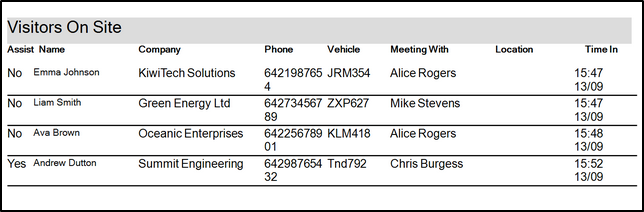
Below is a list of all of the columns that are shown on the Register window:
Assist - Indicates whether the registrant requires assistance in an emergency.
Name - The full name of the registrant.
Company - Name of the company the registrant is representing.
Phone - Contact phone number of the registrant.
Vehicle - The vehicle registration of the registrant.
Meeting With - The name of the staff member being visited.
Location - The default location where the staff member meets with their guests. This default value is determined by the department that the staff member belongs to.
Time In - The time and date the registrant signed in.

At the bottom of the report, it will indicate the total number of people on site.
Setting the Plain Paper Printer for the Visitor On Site Report
To set the printer for the Visitor On Site Report, please follow the instructions below:
1. From VisitorRego's Admin mode, select Options > General tab, then expand the Printers section.
2. Click the Plain Paper Printer drop-down field and select the name of the full-page printer.
3. Close out of the System Setup window to hold the changes.
Related Articles
People Currently On Site
The Onsite page allows you to view a register of everyone who is currently signed in. The information is mirrored from your VisitorRego appliance allowing you to accurately see who is onsite. Access Onsite After logging in to VR Portal, you are ...My Site - Adding, Editing or Removing Logins
The My Site page allows you to manage logins for accessing your VR Portal site. You can update site details, add or remove logins, and assign different roles to users, which define their access levels within the portal. This includes roles that ...Visitor History
The Visitor History report in VisitorRego's Admin Mode allows you to generate detailed reports of all visitor registrations within a specified date range. The report provides an overview of all sign-ins and sign-outs that occurred during the defined ...Register tab
The Register tab in VR Portal is a comprehensive section dedicated to facilitating efficient onsite management and visitor tracking. This feature-rich tab comprises three distinct pages: Onsite, providing real-time insights into current visitors; ...Visitor health and safety information
Enhance visitor safety with customisable on-screen Health and Safety Information. During the self-registration process, individuals are presented with comprehensive on-screen slides that can include visually engaging graphics and detailed ...