Upgrade Troubleshooting
Upgrading to the latest version of VisitorRego is generally a pretty simple operation - particularly if VisitorRego support can do this for you remotely!
Depending on the type of upgrade and the jump in version, you may end up with a few minor error messages after the upgrade. These are all easily solved. Read on to find out more.
I get this error message when I try to start VisitorRego...
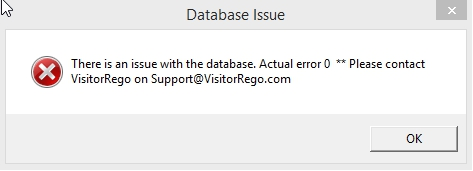
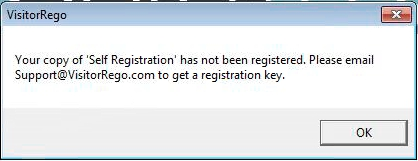
To solve either of the above, simply give full permissions to all users on the VisitorRego.NET folder.
To do this, use the Windows file explorer to navigate to this folder in either Program Files or Program Files x86(depending on your build) in the C drive of your PC.

Right-click on the VisitorRego.NET folder and choose Properties> Security tab.
Choose Edit to change permissions.
Choose the Users group and tick the Allow boxes for Full control and Modify.
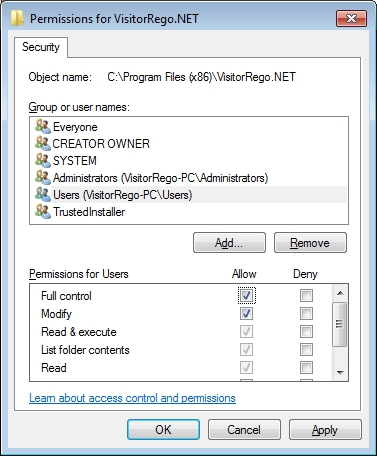
Click Apply to hold any changes.
Click OK to close this Window and confirm the permission changes have been made in the VisitorRego.NET properties window.
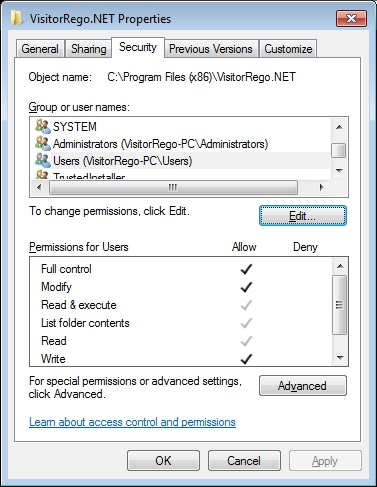
Click OK, then restart VisitorRego and all should be right with the world.
Depending on the type of upgrade and the jump in version, you may end up with a few minor error messages after the upgrade. These are all easily solved. Read on to find out more.
I get this error message when I try to start VisitorRego...
To solve either of the above, simply give full permissions to all users on the VisitorRego.NET folder.
To do this, use the Windows file explorer to navigate to this folder in either Program Files or Program Files x86(depending on your build) in the C drive of your PC.
Right-click on the VisitorRego.NET folder and choose Properties> Security tab.
Choose Edit to change permissions.
Choose the Users group and tick the Allow boxes for Full control and Modify.
Click Apply to hold any changes.
Click OK to close this Window and confirm the permission changes have been made in the VisitorRego.NET properties window.
Click OK, then restart VisitorRego and all should be right with the world.
Related Articles
Tablet Troubleshooting
If you are experiencing issues with your tablet, the troubleshooting guide below may help you fix the issue. Sometimes the tablet will freeze when it is left on the same screen for too long. This does not happen often, but it can happen. When the ...Printer Troubleshooting
If you are experiencing issues with your label printer, the troubleshooting guide below may help you fix the issue. Firstly, make sure that labels labels are loaded correctly, and that the printer is online. Label rolls can be loaded by following the ...Webcam Troubleshooting
If you are experiencing issues with your webcam in relation to the Photo ID feature in VisitorRego, the troubleshooting guide below may help you fix the issue. Firstly, ensure that the Photo ID feature is enabled in VisitorRego. Instructions on ...Scanner Troubleshooting
If you are experiencing issues with your scanner, such as when scanning a label to sign out and the scanner does not respond, this troubleshooting guide can help you resolve the problem. Resetting the Scanner Most scanner issues can be resolved by ...Step 4 - Reinstating Your Graphics - Final Checks
At this point, start up VisitorRego to check whether it has held your company graphics. Depending on where you saved the backup, VisitorRego may or may not have been able to find the files it was looking for. Do a test registration and see if your ...