Tablet Troubleshooting
If you are experiencing issues with your tablet, the troubleshooting guide below may help you fix the issue.
Sometimes the tablet will freeze when it is left on the same screen for too long.
This does not happen often, but it can happen.
When the tablet freezes the best way to get it back up and running is by holding the power down for 15-20 seconds (until it turns off)
This does not happen often, but it can happen.
When the tablet freezes the best way to get it back up and running is by holding the power down for 15-20 seconds (until it turns off)
Once you have done this wait 20 – 30 seconds and then turn on the tablet as if you were turning it on normally.
The power button is located on the top left (if viewing from the front).
To open the Bouncepad case you will first need to tilt it upwards (so that the tablet does not drop out when opening it). Unlock the case with your keys and carefully open the front of the case from the left and remove the front.
Place the case back on by putting the right side on first then closing and locking the left side.
If your tablet has run out of battery or is not charging, it is likely that the power adapter has come loose. Please check to make sure the power adapter is plugged in and connected to your tablet and that the white LED is illuminated.
Also check to make sure that the power adapter is plugged in correctly to a power outlet.
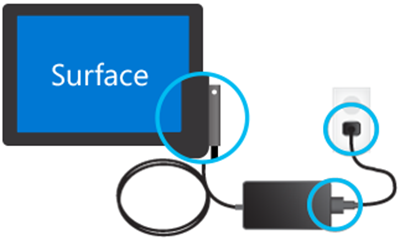
Related Articles
How to Open and Close the Tablet Case
This guide explains how to safely open and close the Bouncepad tablet case for your VisitorRego unit. Opening the case 1. Tilt the tablet case upwards before unlocking it. This helps prevent the tablet from dropping when the case opens. 2. Unlock the ...Printer Troubleshooting
If you are experiencing issues with your label printer, the troubleshooting guide below may help you fix the issue. Firstly, make sure that labels labels are loaded correctly, and that the printer is online. Label rolls can be loaded by following the ...Webcam Troubleshooting
If you are experiencing issues with your webcam in relation to the Photo ID feature in VisitorRego, the troubleshooting guide below may help you fix the issue. Firstly, ensure that the Photo ID feature is enabled in VisitorRego. Instructions on ...Scanner Troubleshooting
If you are experiencing issues with your scanner, such as when scanning a label to sign out and the scanner does not respond, this troubleshooting guide can help you resolve the problem. Resetting the Scanner Most scanner issues can be resolved by ...Frequently Asked Questions
This article brings together answers to the most common questions about using VisitorRego. Each question below links to a step-by-step guide or further information. If you can’t find the answer you’re looking for, please contact our friendly support ...