Setting Up Valuables
The Valuables function is designed for the effective management of assets by allowing you to issue and receipt valuables to people registered onsite. You can add valuables to VR Portal, enabling you to sign them out
and back in upon completion. Each asset's status is tracked throughout
the sign-out and sign-in process, ensuring all transactions are recorded
accurately for easy oversight of asset usage.
This article focuses on setting up the Valuables function in VR Portal and adding valuable assets for management.

For instructions on how to issue and receipt valuables, please refer to the knowledge base article: Issuing and Receipting Valuables.
Enabling the Valuables Function
1. Using your web browser, navigate to website https://p.visitorrego.com/ and log into VR Portal.
2. Hover over My Site  in the navigation menu on the left.
in the navigation menu on the left.
3. Click on Settings in the My Site menu.

If your VR portal login has access to more than one site you will be able to toggle between sites using the site selector drop-down field.
To switch sites, click on the Sites drop-down field at the top left of the page, then select which site you wish to maintain.
To switch sites, click on the Sites drop-down field at the top left of the page, then select which site you wish to maintain.
4. Under the Valuables section, check the box next to Show Valuables to enable the function.
5. Click the Update button.
6. Refresh your browser to display the Valuables option in the navigation menu.
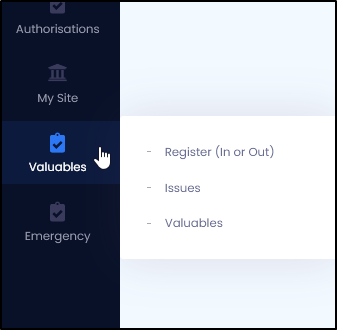

If Valuables does not appear in the navigation menu, log out and log back in to VR Portal and it will be showing.
Adding Valuables
After enabling the Valuables function, you can add valuable assets into VR Portal. Follow the steps below to add valuables:
1. Hover over Valuables  in the navigation menu on the left.
in the navigation menu on the left.
2. Click on Valuables in the Valuables menu.
3. Click on the button  to add a valuable. The New Valuable window will appear.
to add a valuable. The New Valuable window will appear.
4. Enter the details of the valuable.

The most important details to enter are the Category and Name of the valuable. The Category you enter will create a category heading on the Valuables page; entering the same category name across multiple items will group them together. For example, entering "Safety Equipment" as the Category will allow multiple items to appear under this grouping. The Name field should reflect the specific valuable, such as "Safety Goggles." The remaining fields are optional but may be used for additional tracking details as needed.
5. Click on the Save button to add the valuable.
The valuable will be added and organised under the specified category.
Understanding the Fields for Valuables
Category
Specifies the category to which the valuable belongs. If a new name is entered, a new category will be created for that type of valuable. If an existing category name is used, the valuable will be grouped under that category. The category will be displayed on the Valuables page, allowing for easy organisation.
Name
The specific name of the valuable asset, such as "Portable Radio" or "Access Card."
Bar Code ID
The ID used to identify the valuable item
Serial Number
A unique identifier assigned to the valuable item. This number helps track individual assets, ensuring accurate records and accountability.
Owner
The name of the person responsible for the valuable. This helps establish ownership and accountability for the asset.
Value
The monetary worth of the valuable item. This can be useful for asset management and insurance purposes.
Location
Specifies where the valuable item is stored.
Field 1
An additional field that can be customised for any specific information related to the valuable, depending on your organisational needs.
Field 2
Another optional field that can be tailored for extra details about the valuable, allowing for flexible asset management.
Field 3
A further optional field for any supplementary information regarding the valuable, enhancing the ability to record relevant data.

Repeat this process for any additional valuables you want to add. Once completed, you’ll be ready to issue and receipt valuables. For further instructions, refer to the knowledge base article: Issuing and Receipting Valuables.
Modifying Details of an Existing Valuable
1. From the Valuables page, locate the category that contains the valuable you want to edit.
2. Click the arrow to the left of that category to expand it and reveal the associated valuables.3. Click on the valuable you want to edit.
4. In the details window that appears, make the necessary changes and then click the Save button.
Deleting a Valuable
1. From the Valuables page, locate the category that contains the valuable you want to delete.
2. Click the arrow to the left of that category to expand it and reveal the associated valuables.
3. Click on the 2. Click the arrow to the left of that category to expand it and reveal the associated valuables.
Related Articles
Issuing and Receipting Valuables
The Valuables function allows you to efficiently manage assets by issuing and receipting valuables to people registered onsite. This function tracks valuables as they are signed out and back in, ensuring accurate records of all transactions for ...Issue and track items
Simplify the management of valuable items entrusted to contractors and visitors with VisitorRego's Valuables feature. Assign and monitor valuables such as keys, access passes, and other essentials provided to registered visitors. Efficiently track ...Setting up Email notifications
VisitorRego is able to send real-time notifications to staff members to let them know when a visitor has signed in to meet with them. Notifications can be delivered via email, SMS, or a combination of both, depending on your setup. This article ...Setting up SMS Notifications
VisitorRego is able to send real-time notifications to staff members to let them know when a visitor has signed in to meet with them. Notifications can be delivered via email, SMS, or a combination of both, depending on your setup. This article ...Setting up Workflows
Workflows allow people to select their registration category, such as Visitor, Contractor, or Staff, when signing in. This selection determines the health and safety information presented to them, ensuring that only relevant details for their ...