Setting a default site for Pre-Registration
Log in to the VR Portal
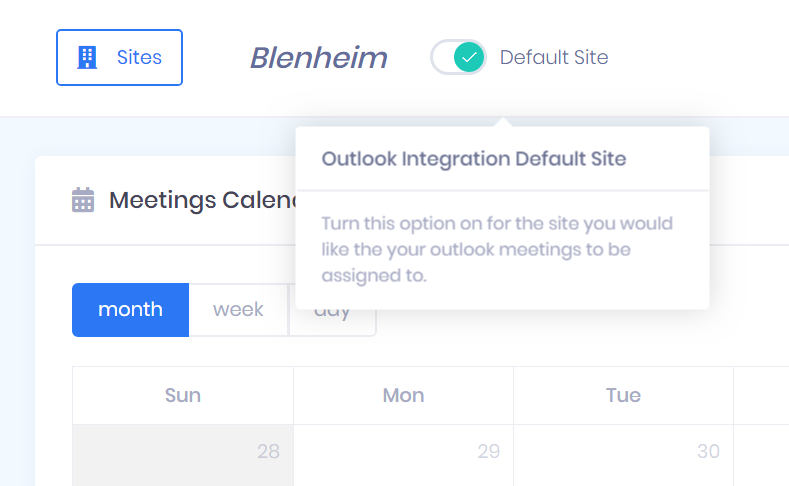
Navigate to Register tab and select Pre-Register
Hover over the Sites button to display the sites you have log-ins for.
Select the site that you want to set as your default
Then move the Default Site slider so it shows a tick.
Related Articles
Pre-Registration Overview
The functions of Pre-Registration Include the Pre-Registration email in an Outlook meeting invite and send guests the meeting details in advance. Use the Pre-Register page from the VR Portal to create and maintain meetings. When a meeting is ...Pre-registration set up
If your company has Pre-Registration set up you should be able to automatically use Pre-Registration. If not, please check you have the following in place. Invite people via Outlook - To invite people via Outlook meetings you need to be on the staff ...Visitor sign in using Pre-Registration
People invited to meetings via Pre-Registration will an email from VisitorRego inviting them to sign in. If invited using Outlook they will also receive the meeting invite. After opening the email from VisitorRego, they need to select the Sign In ...Create a Pre-registration meeting from the VR Portal
Create the meeting Navigate to the Register tab and select Pre-register from the drop down menu. This takes you to the redesigned VR Portal. Click the Add Meeting button Enter the attendee name into the Attendee Full Name field. If the person has ...Edit Pre-Registration meetings
Edit MeetingsLocate the meeting you want to edit using either the Meetings Calendar or Meetings List. Click the meeting you want to edit. Make changes in the fields required and click Save Changes