For security reasons you may require a visitor to only have a visitor label printed once they have selected an intended ‘meeting with’ person. This feature is particularly useful when used in conjunction with the Email or SMS function as it stops visitors “free-typing” and spelling the staff member’s name incorrectly, which could result in an email bounce. Using this feature makes sure that the visitor can ONLY choose a staff member that you have loaded into the system.
Meaning, visitors can ONLY choose a staff member from the 'Meeting With' dropdown list on the Self Registration Screen in order for a visitor label to be printed. The selected staff member will then receive a notification of their arrival (this functionality needs to be setup see: SMS Notifications or Email Notifications for more information).
From Admin Mode navigate to the Options> System Setup> Self Registration tab.
Check the 'Only Accept ‘Meeting With’ drop down value' box.
Click 'Apply' to hold any changes.
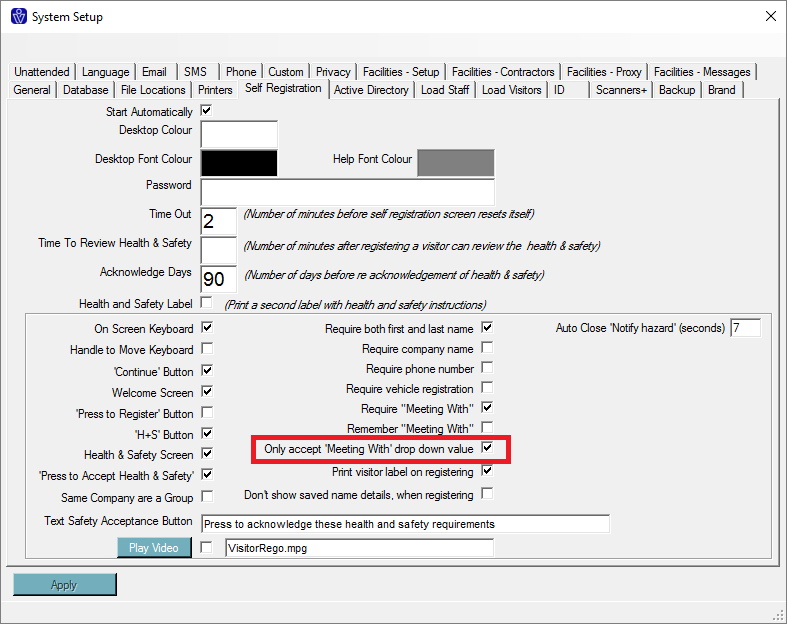
You may also want to couple this with switching off the 'Remember ‘Meeting with’ ' function so that the visitor HAS to choose a staff member each time and any incorrect values (staff names or asterisks) won’t be remembered and pre-populated.
From Admin Mode navigate to the Options> System Setup> Self Registration tab.
Check the 'Only Accept ‘Meeting With’ drop down value' box.
Click 'Apply' to hold any changes.
You may also want to couple this with switching off the 'Remember ‘Meeting with’ ' function so that the visitor HAS to choose a staff member each time and any incorrect values (staff names or asterisks) won’t be remembered and pre-populated.