Updating Subscription Keys
Each workstation running VisitorRego must have a valid subscription to operate. Subscriptions confirm the workstation is licensed and authorised to run the software. For most sites, subscription management is automatic via the VR Portal server and handled by the VisitorRego team. If a workstation needs to be registered or its expiry updated, this can be done from our end. For sites without internet access or that do not sync with VR Portal, subscription key files are used instead.
This article provides instructions for workstations not connected to VR Portal when a subscription has expired, or a new workstation needs to be registered using subscription keys.

You may see a message indicating that your subscription has expired or is about to expire.
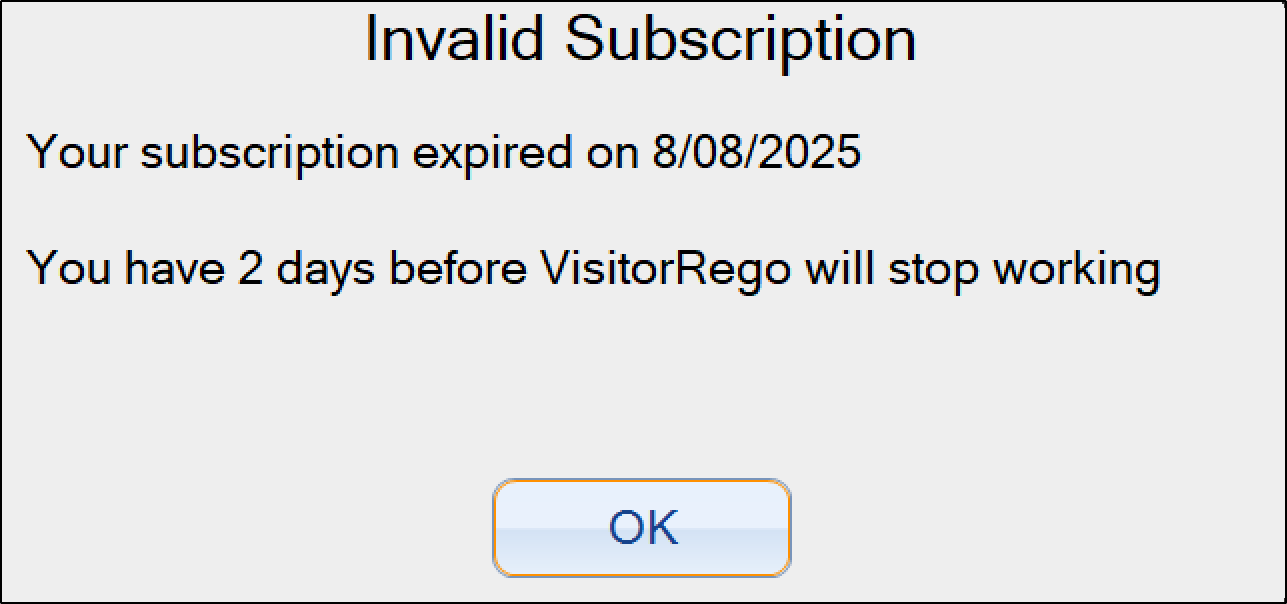
If you see this message on a workstation not connected to VR Portal, follow the steps below to update your subscription using subscription keys.
If you see this message on a workstation not connected to VR Portal, follow the steps below to update your subscription using subscription keys.

For details on registering a workstation or updating a subscription expiry date for units that are connected to VR Portal, please see our knowledge base article: Registering a Workstation.
Determine the Workstation’s MAC Address
The first step is to determine what the MAC address is on the workstation as it will need to be provided to VisitorRego support to generate the subscription keys.
1. If you are not already on the Windows Desktop, toggle out of Self-Registration mode to get to Windows Desktop.
2. Open Command Prompt by pressing Windows Key + R (use the on-screen keyboard if needed), typing cmd, and tapping OK.
1. If you are not already on the Windows Desktop, toggle out of Self-Registration mode to get to Windows Desktop.
2. Open Command Prompt by pressing Windows Key + R (use the on-screen keyboard if needed), typing cmd, and tapping OK.
3. In the Command Prompt window, type ipconfig /all and press Enter.
4. You will now see a list of all network adapters on the workstation. Each adapter is displayed as a separate block of text with its properties, such as Description, Physical Address, and IPv4 Address. Many of these may be inactive or unrelated to the current connection.
Locate the adapter that is actively connected:
• Look for an adapter labelled Ethernet (for wired) or Wi-Fi (for wireless).
• Check that it has an IPv4 Address listed — this confirms it is in use.
• Ignore any adapters that say Media disconnected, as well as Bluetooth or virtual adapters.
5. Once you have identified the active adapter, note the Physical Address (or take a screenshot) — this is the MAC address you will provide to VisitorRego Support.
Send Details to VisitorRego Support
Once you have determined the MAC address of the active network adapter, you’ll need to email this information to VisitorRego Support so they can generate the subscription key files.
Include the following details in your support request:
• MAC Address (from Step 5 above)
• Company name (e.g., KiwiTech Solutions)
• Site name (e.g., Albany)
VisitorRego Support will then generate the required subscription key files for your workstation and email them back to you.
Apply the Subscription Keys
Once VisitorRego Support have generated the subscription key files, they will be sent to you by email. You will receive two files in the email: Subscription.txt and VRObj.dll. Follow the steps below to apply them to your workstation.

The VRObj.dll file may be renamed to .txt during email delivery due to email restrictions. If this happens, rename it back to .dll before applying it.

1. Save the Subscription.txt and VRObj.dll files to a temporary location on the workstation (for example, the Desktop).
2. Open Task Manager by pressing Ctrl + Shift + Esc (use the on-screen keyboard if needed).
3. Locate VisitorRego in the list of running apps, tap and hold (or right-click if available), then select Open file location. This will open the folder where the VisitorRego executable is located.
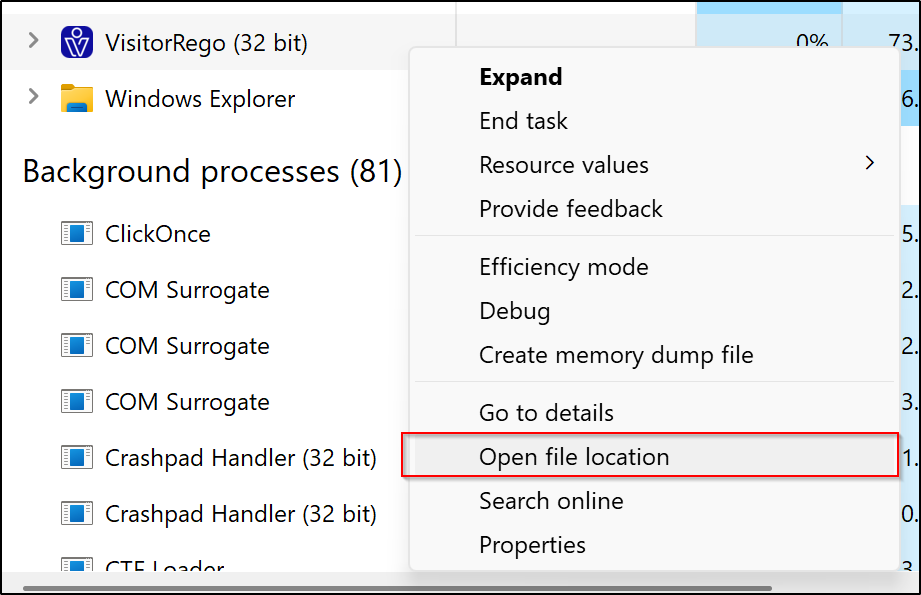
4. Copy the Subscription.txt and VRObj.dll files from the temporary location into this folder. If prompted, replace any existing files with the same name.
5. Return to the VisitorRego Admin mode window, select Help > About.
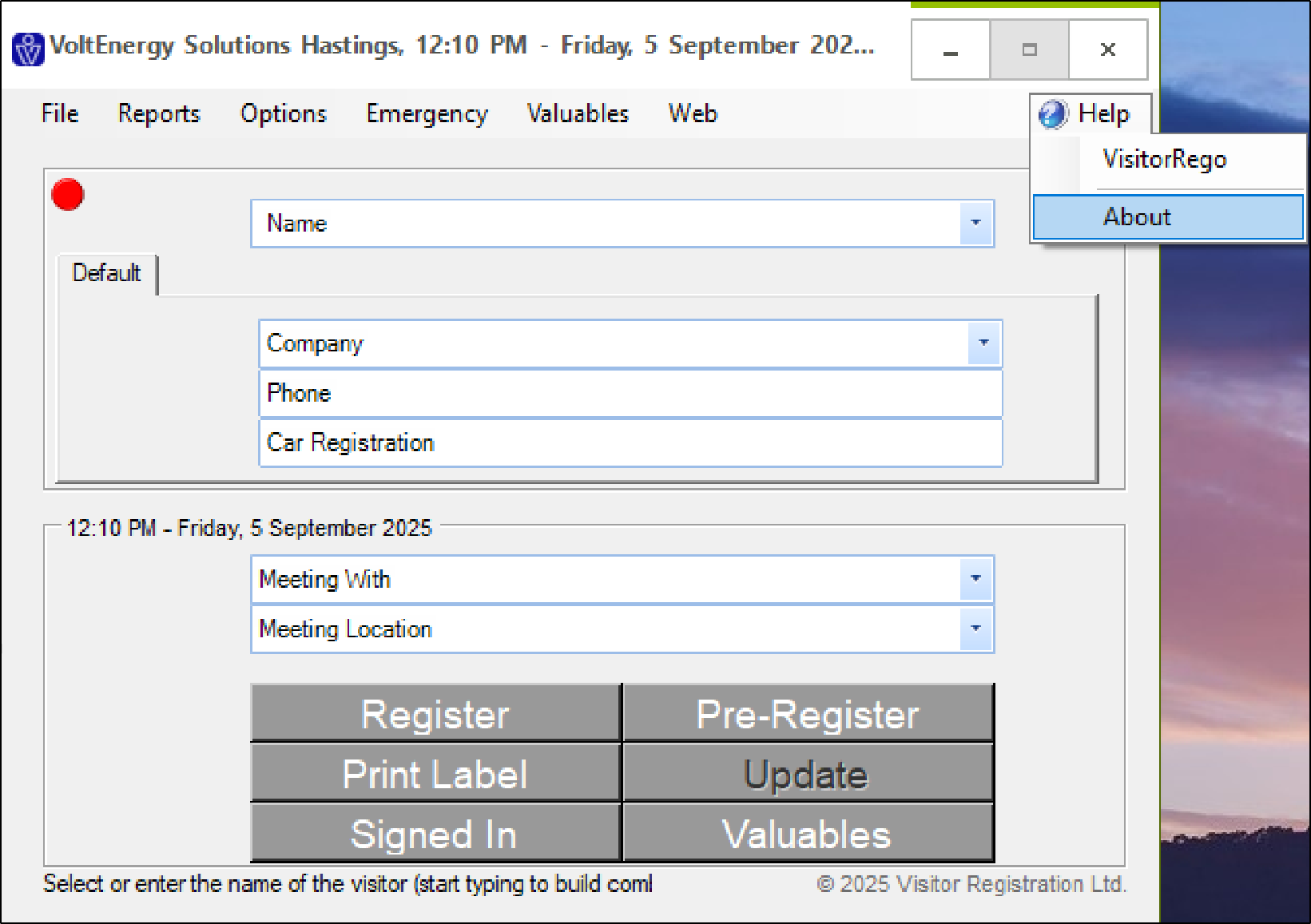
6. On the About screen, click Load Subscription Keys.
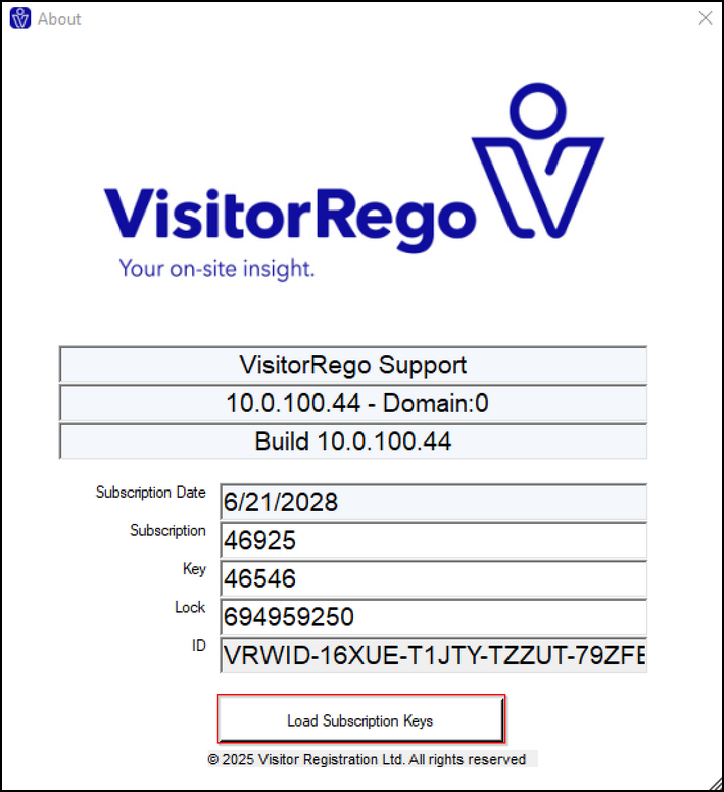
7. Tap OK, then exit VisitorRego, and restart the workstation to ensure the subscription keys are applied.
2. Open Task Manager by pressing Ctrl + Shift + Esc (use the on-screen keyboard if needed).
3. Locate VisitorRego in the list of running apps, tap and hold (or right-click if available), then select Open file location. This will open the folder where the VisitorRego executable is located.
4. Copy the Subscription.txt and VRObj.dll files from the temporary location into this folder. If prompted, replace any existing files with the same name.
5. Return to the VisitorRego Admin mode window, select Help > About.
6. On the About screen, click Load Subscription Keys.
7. Tap OK, then exit VisitorRego, and restart the workstation to ensure the subscription keys are applied.
Related Articles
Registering a Workstation
Each workstation running VisitorRego must be registered to operate. Registration ensures the workstation is licensed, authorised to run the software, and correctly linked to the appropriate site in VR Portal. This process effectively provides the ...Authorisation Expiry Reports - An Overview
Authorisation Expiry Reports provide Site Administrators with information about authorisations that are due to expire, have expired, or are not yet certified. Automatically generated and emailed every Monday, these reports help Site Administrators ...Photo ID Capture
VisitorRego includes a Photo ID feature that captures a photo of each person as they complete their sign-in. The photo is taken using the VisitorRego unit’s webcam and is stored with the person’s registration record. It supports site security by ...Changing and Updating Graphics
With VisitorRego, you have the ability to personalise the on-screen graphics to match your organisation's branding and site-specific needs. You can update key graphics such as the welcome screen, background screen, health and safety slides and ...Card Printer Setup
VisitorRego has the ability to print labels directly to a specific printer. The function allows for a card printer to be used rather than the paper label printer that is normally used. Printing labels on a card printer provides a much more durable ...