Resetting the Label Count
To
help keep track of how many labels are left on the roll and to know
when to change the roll of labels, VisitorRego has a label count
function that counts down the labels as they are used.
You will see the label count displayed in the bottom left hand corner of your Welcome screen.
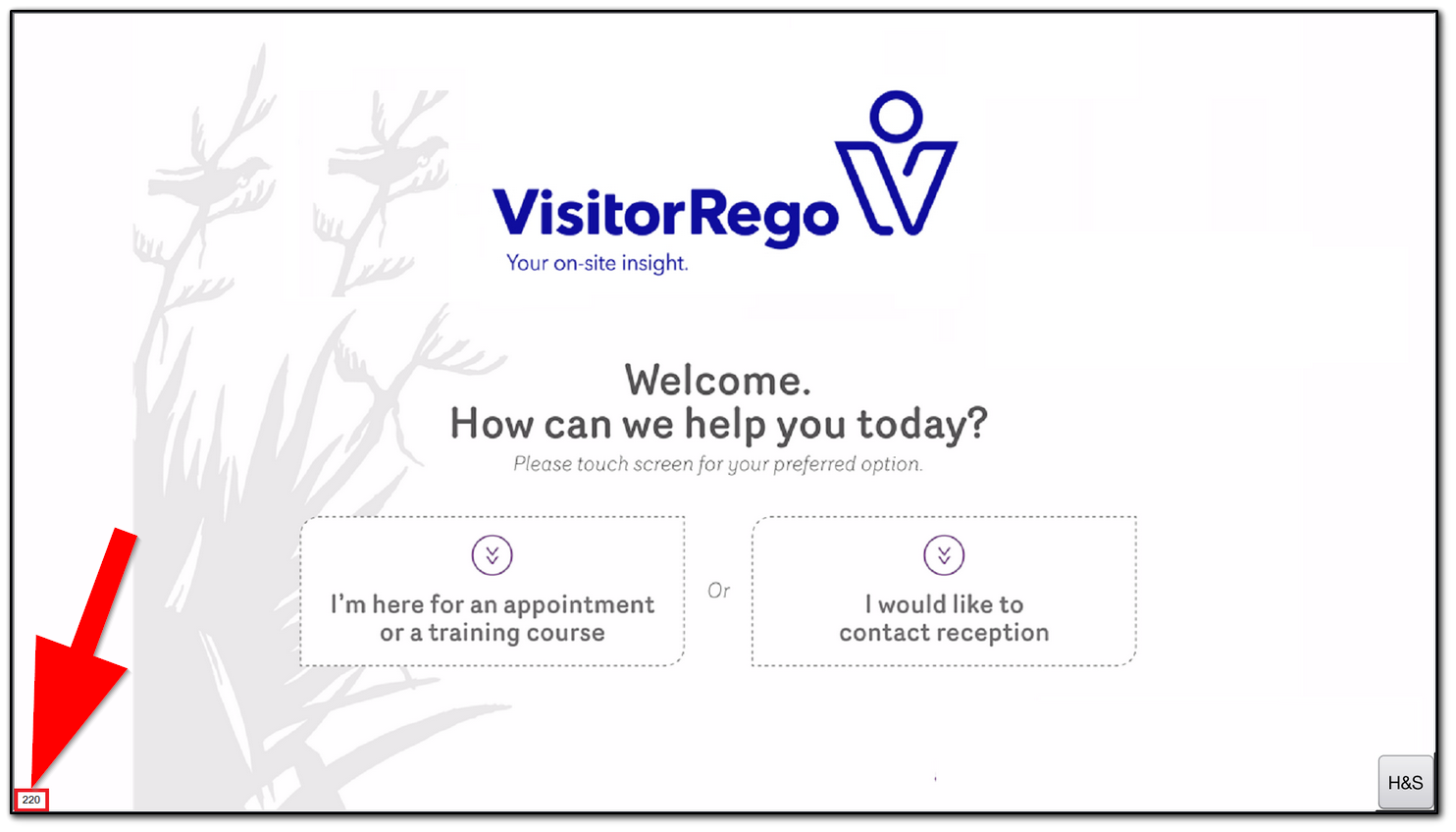
You will see the label count displayed in the bottom left hand corner of your Welcome screen.
Reset the label count when you put in a new roll.
Option 1. Reset from the Welcome Screen
Double tap the number in the bottom left hand corner of the screen (like you are double clicking using a mouse).
A message will appear asking if you'd like to reset the print queue. Press yes to this option.
Another prompt may appear where you will need to press yes to that as well.
The label count will be reset and any print jobs sent to the print queue will be cleared.
Option 2. Reset from Admin Mode
From VisitorRego's Admin mode, choose File> Reset Label Count.
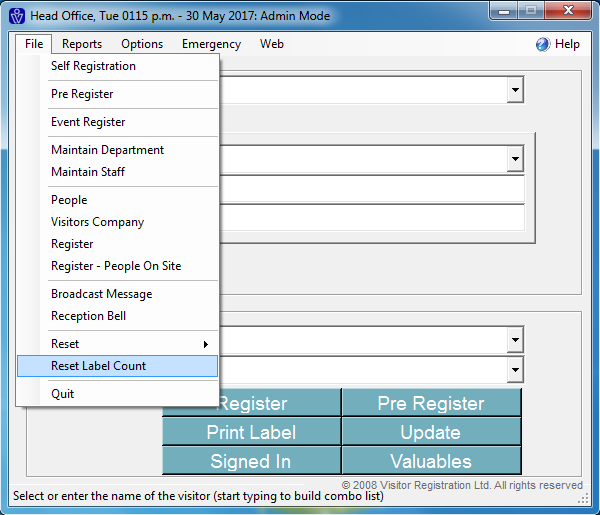
A pop up window will appear letting you know that the label count on the Welcome screen has been set to the default value of 220.
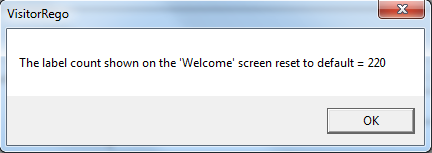
If you are using a kiosk with a different sized label roll, please let our friendly support team know and they can advise you how to set the default for the labels you are using.
You can order more labels here.
See here for a guide to setting up low label notifications.
A pop up window will appear letting you know that the label count on the Welcome screen has been set to the default value of 220.
If you are using a kiosk with a different sized label roll, please let our friendly support team know and they can advise you how to set the default for the labels you are using.
You can order more labels here.
See here for a guide to setting up low label notifications.
Related Articles
Low Label Notifications
VisitorRego can notify designated staff when the labels in your VisitorRego unit printer are running low. These alerts act as a prompt to replace the roll before it is fully depleted, ensuring a continuous, uninterrupted sign-in process for people ...Changing the Label Roll on a Brother QL-700 Label Printer (Counter)
This guide applies to VR Counter units that have a Brother QL-700 Label Printer. 1. Hold the printer by the front, and firmly lift the roll compartment cover to open the cover. 2. Remove the old label roll and label cartridge by gently pulling on the ...Changing the Label Roll on a Brother QL-700 Label Printer (Flex)
This guide applies to VR Flex units that have a Brother QL-700 Label Printer. 1. Locate the keys for your Flex, then unlock and open the enclosure drawer that houses the label printer. You can find the lock on the backside of the VR Flex enclosure. ...Changing the Label Roll on a Brother QL-700 Label Printer (Kiosk)
This guide applies to VR Kiosk units that have a Brother QL-700 Label Printer. 1. Locate the keys for your kiosk, then unlock and open the enclosure that houses the label printer. Once you have unlocked the enclosure door, carefully pull it towards ...Label Printers FAQ
How do I order more labels? Labels can be ordered here. Why is the label printer printing two stickers instead of one? If names are being printed on two stickers instead of one, generally this means someone has pulled a label through a little too ...