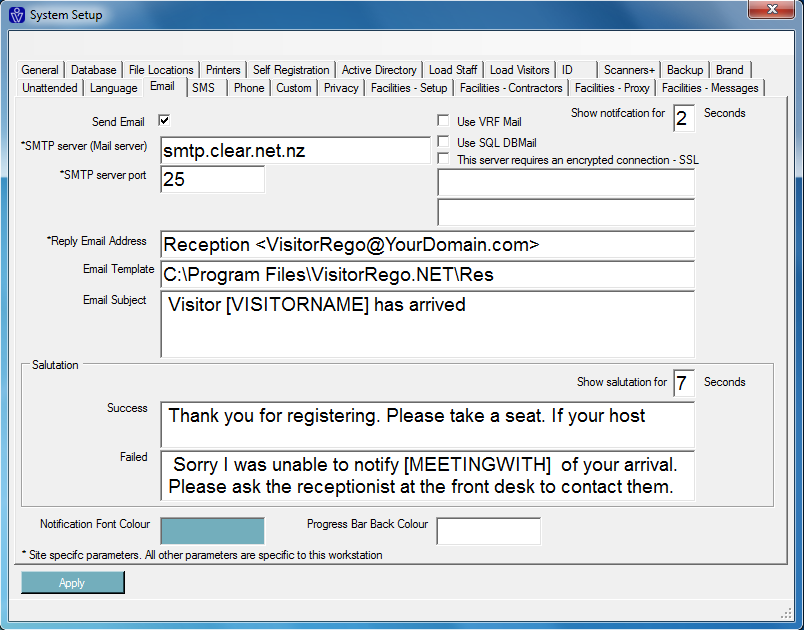Email using your SMTP Server
To send an email notification using your company's SMTP server you will need to have the IP address of the PC running the VisitorRego software added to the 'Allow list' of the server. Please ask your IT department for assistance with this.
To access the Email tab from Admin mode, choose Options> System Setup> Email tab.
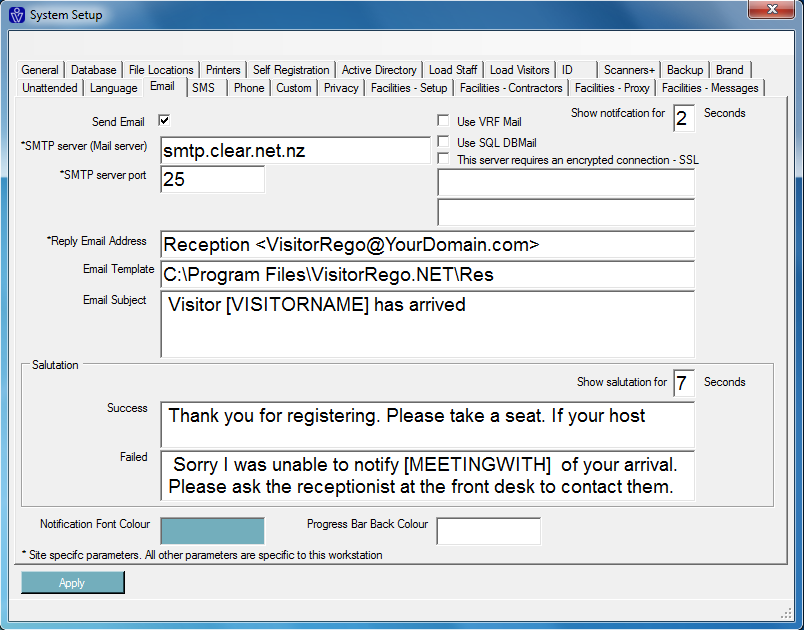
Leave the SSL and SQL boxes unticked and enter your SMTP server details as required.
Click 'Apply' to hold any changes.
Related Articles
Setting up Email notifications
VisitorRego has the ability to send an email notification to the staff member with whom the visitor is here to see. To utilise this feature, your VisitorRego unit will need to have a network/internet connection and the staff list populated with the ...
Email using SQL DBMail
If you are using a full version of SQL Server, then using SQL DBMail is a robust, fast and trouble free mechanism to send emails (this is especially true if the VisitorRego appliance is not connected to the network). The SQL DBMail profile needs to ...
Email using VRF Mail
VRF Mail is an in-built VRF email service which sends emails through the web server. It is checked as the default setting in VisitorRego found via Admin mode select Options> System Setup> Email. Requirements: need to be able to communicate with VRF ...
SMS notification set up
VisitorRego has the ability to send an SMS notification to both the staff member the visitor is here to see and the visitor themselves. To do this you will need to have mobile numbers of staff members listed (see here for options on updating the ...
Low Label Email Notification
VisitorRego has the ability to send an email notification that the labels in your printer are running low. This is particularly useful if your VisitorRego unit is in an unattended area, or if you have a VisitorRego Kiosk where the label printer is ...